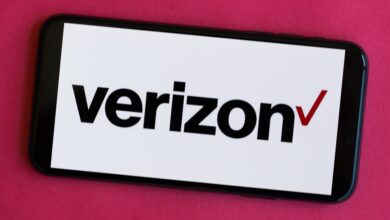How to Play AFK Journey on PC: A Detailed Guide

AFK Journey is an engaging mobile RPG that offers a mix of adventure, strategy, and idle gameplay. While it’s designed for mobile devices, many players prefer to enjoy the game on their PCs for a larger screen, better controls, and uninterrupted gameplay. In this article, we’ll guide you through the steps to play AFK Journey on PC, using simple and clear instructions.
1. Why Play AFK Journey on PC?
Playing AFK Journey on a PC offers several benefits:
- Better Viewing Experience: The larger screen allows you to see the game’s details clearly.
- Improved Controls: Use a mouse and keyboard for more precise gameplay.
- Longer Playtime: No need to worry about battery life.
- Multitasking: Easily switch between the game and other tasks on your PC.
2. Requirements for Playing AFK Journey on PC
Before you begin, ensure that your PC meets the following basic requirements:
- Operating System: Windows 7 or later, or macOS if using an emulator that supports it.
- Processor: Intel or AMD with good performance.
- RAM: At least 4GB (8GB is recommended for smoother performance).
- Storage: 5GB of free disk space for emulator installation.
- Stable Internet Connection: For downloading and playing the game.
3. Installing an Android Emulator
To play AFK Journey on your PC, you’ll need an Android emulator. An emulator allows your PC to mimic a mobile environment, enabling you to run mobile apps and games.
Popular Emulators for Playing Mobile Games on PC:
- BlueStacks: The most popular emulator with advanced gaming features.
- LDPlayer: Lightweight and optimized for gaming.
- NoxPlayer: User-friendly and versatile.
4. Step-by-Step Guide to Play AFK Journey on PC
Step 1: Download and Install an Emulator
- Visit the official website of your chosen emulator (e.g., BlueStacks or LDPlayer).
- Download the setup file for your operating system.
- Run the setup file and follow the installation instructions.
Step 2: Set Up the Emulator
- Launch the emulator after installation.
- Sign in with your Google account (or create one if you don’t have it). This is necessary to access the Google Play Store.
Step 3: Download AFK Journey
- Open the Google Play Store within the emulator.
- Search for AFK Journey in the search bar.
- Click on the game and press the Install button.
Step 4: Configure Game Settings
- Once installed, launch AFK Journey from the emulator’s home screen.
- Adjust the game settings for optimal performance, such as graphics quality and resolution, depending on your PC’s capabilities.
Step 5: Play the Game
- Use your mouse to navigate and interact with the game.
- You can map keys for specific actions like attacking, moving, or managing your team. Most emulators offer customizable key-mapping features.
5. Tips for Playing AFK Journey on PC
- Optimize Performance:
Go to the emulator’s settings and allocate more RAM and CPU cores if your PC has additional resources. This will enhance the game’s performance. - Enable Game Controls:
Many emulators allow you to customize the controls to your liking. Configure hotkeys for smoother gameplay. - Keep the Emulator Updated:
Regular updates often fix bugs and improve performance. Check for updates frequently. - Link Your Game Account:
To ensure your progress is saved across devices, link your AFK Journey account to your Google or Facebook account.
6. Troubleshooting Common Issues
- Game Lag or Crashes:
Lower the graphics settings in the game or allocate more resources to the emulator. - Emulator Not Launching:
Ensure your PC meets the emulator’s requirements and update your graphics drivers. - Unable to Install the Game:
Double-check your internet connection and ensure you are signed in to the Google Play Store.
7. Enjoying AFK Journey on PC
Now that you’ve successfully set up AFK Journey on your PC, you can enjoy a seamless gaming experience. Take advantage of the larger screen to better strategize your moves, enjoy the game’s stunning graphics, and progress faster without worrying about phone battery life.
Whether you’re grinding for resources, strategizing your next battle, or simply enjoying the game’s idle features, playing AFK Journey on a PC can elevate your experience to the next level.
Conclusion
Playing AFK Journey on a PC is straightforward and enhances your overall experience. By using an emulator like BlueStacks, LDPlayer, or NoxPlayer, you can enjoy the game’s immersive world with improved controls and visuals. Follow the steps outlined in this guide to get started, and don’t forget to optimize your settings for the best performance.
So, download an emulator, install AFK Journey, and embark on your adventure today! Happy gaming!